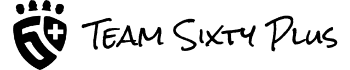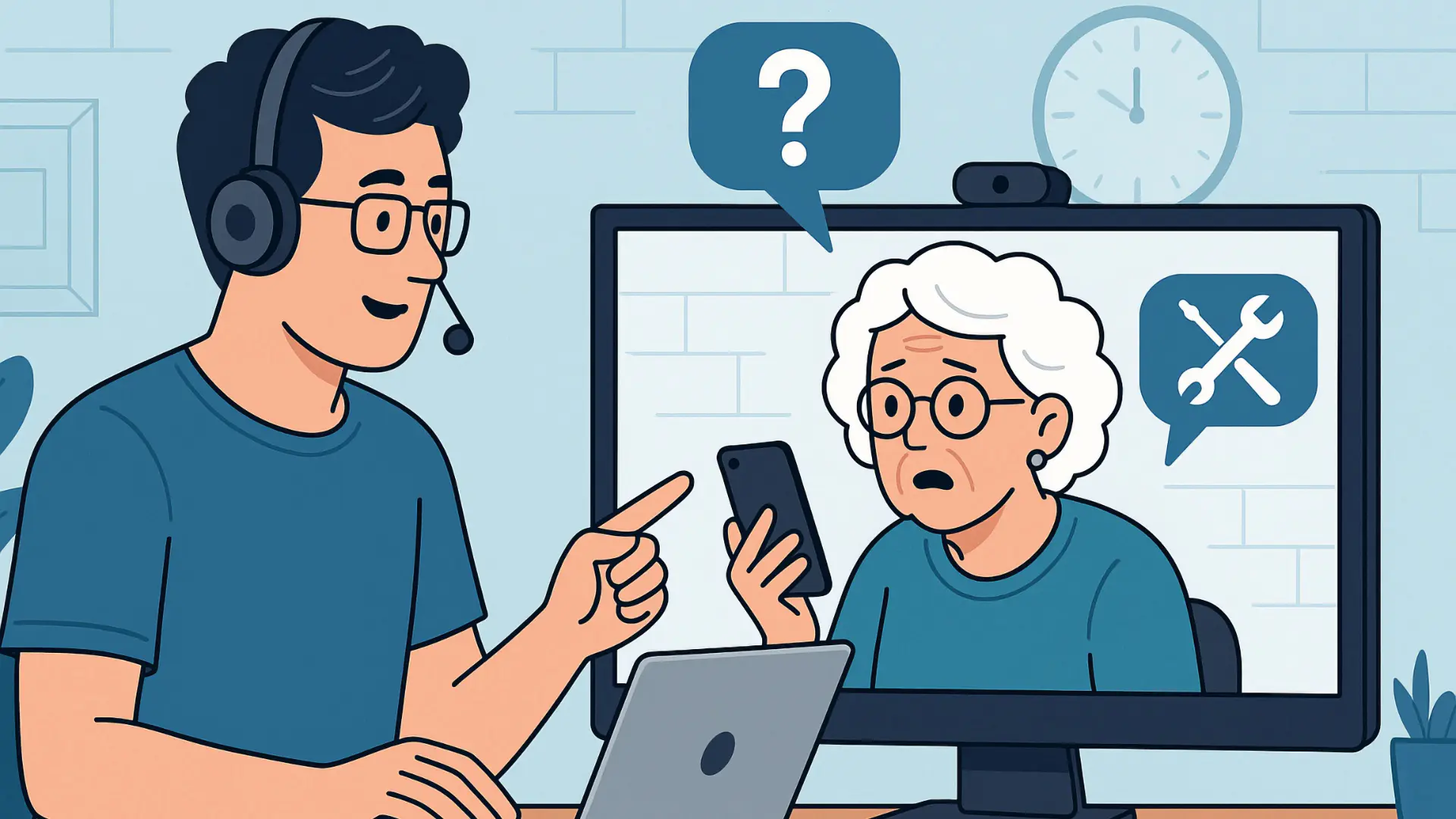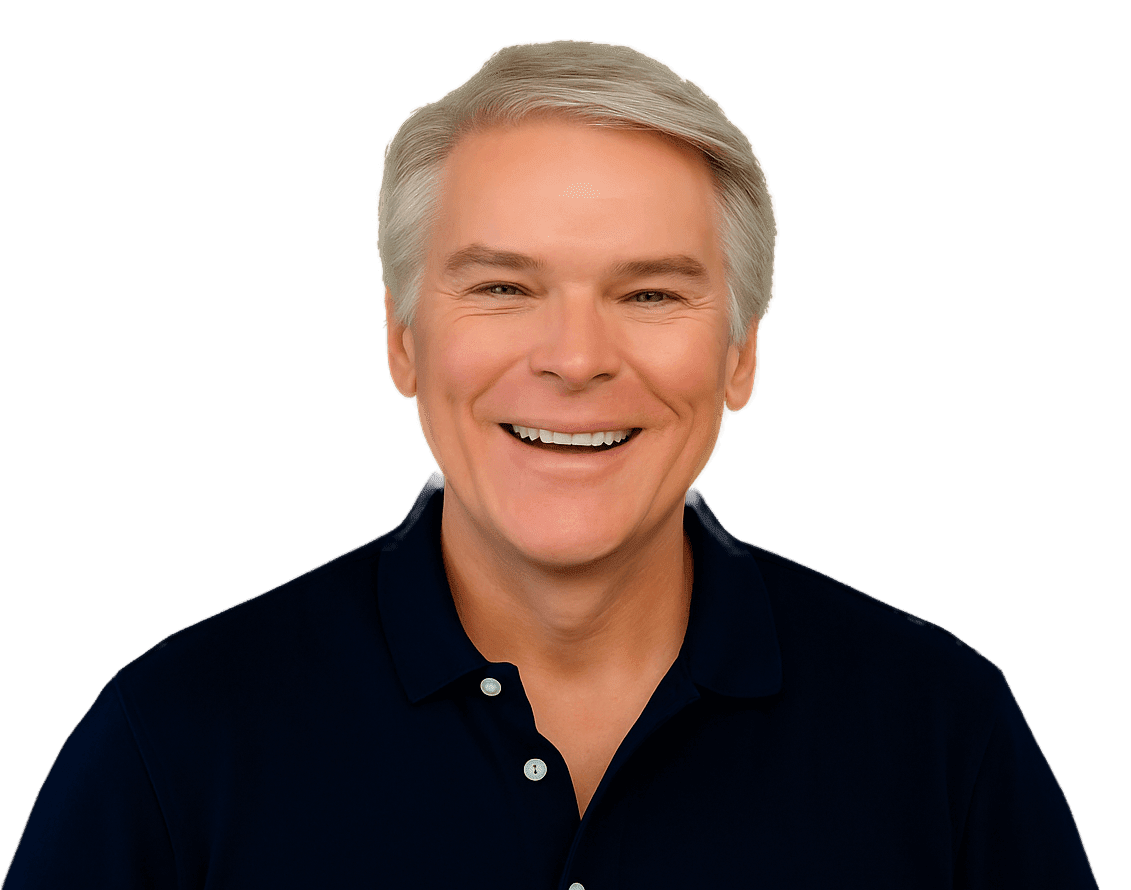If you’ve ever played tech support for your family, you know the drill: your phone buzzes during dinner, and it’s your aunt asking why her emails are “disappearing.” Or your dad calls in a panic because his iPad screen “went blank” (it was just asleep). Providing remote tech support for loved ones—especially when they live far away—can be a mix of heroism, comedy, and frustration.
Whether you’re the designated family IT person or just the most tech-savvy one in the group, having the right tools and a clear plan makes all the difference. In this article, I’ll walk you through the best ways to provide tech support to your remote family members—covering software for Mac and Windows, smartphone/tablet help, cross-platform support, pricing, and when to call in the pros.
Why Remote Tech Support Is More Important Than Ever
Between aging parents trying to use telehealth apps, kids navigating online classes, and relatives learning to use smartphones for video calls, the need for tech help has skyrocketed. But driving across town—or flying across the country—every time a cousin forgets how to print a PDF just isn’t realistic.
That’s where remote tech support shines. With the right tools, you can take over someone’s screen, guide them through fixes, and even install updates without ever leaving your home.
Remote Access Tools for Mac and Windows
Let’s start with the basics: how to control someone’s computer remotely.
1. AnyDesk
- Platforms: macOS, Windows, iOS, Android, Linux
- Cost: Free for personal use; paid plans start at $14.90/month
- Subscription required? No, for personal use
- Why it’s great: Lightweight, fast, and works across all devices—even phones and tablets. No account required to connect.
- Mac-to-Windows support? Yes
2. TeamViewer
- Platforms: macOS, Windows, iOS, Android, Linux, ChromeOS
- Cost: Free for personal use; paid plans from $24.90/month
- Subscription required? No, for personal use
- Why it’s great: Reliable, cross-platform, supports file transfer, multi-monitor setups, and chat.
- Mac-to-Windows support? Yes, fully supported.
3. Chrome Remote Desktop
- Platforms: macOS, Windows, Linux
- Cost: Free
- Subscription required? No
- Why it’s great: Easy to set up using the Chrome browser. Great for quick, casual remote support.
- Limitations: No built-in chat or file transfer.
- Mac-to-Windows support? Yes
4. Microsoft Quick Assist (Windows Only)
- Platforms: Windows 10 and 11
- Cost: Free
- Subscription required? No
- Why it’s great: Comes built-in on Windows PCs and is perfect for simple support.
- Mac-to-Windows support? No (Windows only)
5. Apple Screen Sharing + Messages
- Platforms: macOS only
- Cost: Free
- Subscription required? No
- Why it’s great: You can share screens directly through the Messages app if both users have Apple IDs.
- Limitations: Only works Mac-to-Mac.
Family Guide for Aging in Place
For Families with Older Adults who are looking to help with a Parent with Aging in Place!
Get the GuideSupporting Smartphones and Tablets
Desktops and laptops aren’t the only devices that need support. Helping a relative with their smartphone or tablet can be a bit trickier—but not impossible.
1. Android (using Google’s “Remote Support” via Google Help)
- Tool: Google’s “Share your screen” in the Google Help app
- How it works: The person receiving support installs the Google Help app and shares their screen with you.
- Limitations: Limited control—you can see their screen but not interact with it.
- Cost: Free
2. iPhone/iPad (using FaceTime + Screen Share)
- Tool: FaceTime on iOS 15+
- How it works: During a FaceTime call, the user can tap “Share My Screen.” You can walk them through steps while watching in real-time.
- Limitations: No remote control—just screen view.
- Cost: Free
3. Third-Party Apps
- TeamViewer QuickSupport: Works on iOS and Android; lets you view the screen, sometimes take control.
- AnyDesk for Mobile: Can be used to remotely control some Android devices, but iOS has tighter restrictions.
- Cost: Free for personal use
Built-In Tools You May Already Have
Sometimes, the best tool is the one you already have:
- Mac-to-Mac: Messages app > Ask to Share Screen
- Windows-to-Windows: Quick Assist
- Chrome Users: Chrome Remote Desktop
- Zoom, Google Meet, or FaceTime: Use screen share features to guide users visually (good for tablets and phones)
These options are often simpler to use than third-party tools, and they don’t require subscriptions or downloads beyond what’s already on the device.
Cross-Platform Support: Can a Mac Help a Windows User?
Short answer: absolutely—if you use the right tools.
- TeamViewer, AnyDesk, and Chrome Remote Desktop all allow Mac users to connect to Windows machines and vice versa.
- Built-in tools (like Quick Assist or Apple’s Messages) only work within their respective ecosystems.
- If you support a mix of Mac and Windows users, stick to third-party apps like TeamViewer or AnyDesk.
Tap Into your Home Equity
Need to raise some cash to pay for home improvements, or anything else? Get our Guide on Creative Ways to Tap Into Home Equity
Get our Guide!What About Cost? Do You Need to Pay for These Tools?
If you’re helping family or friends, most remote support tools are free for personal use. However, if you need to support several people frequently—or want added features like unattended access, session recording, or higher speed—you may want to upgrade.
Here’s a breakdown:
| Tool | Free for Personal Use | Paid Version (Starts At) |
|---|---|---|
| TeamViewer | Yes | $24.90/month |
| AnyDesk | Yes | $14.90/month |
| Chrome Remote Desktop | Yes | N/A |
| Quick Assist | Yes | N/A |
| Apple Screen Share | Yes | N/A |
When You Should Call in the Pros
Sometimes it’s best to bring in professional help—especially if:
- The issue is hardware-related
- There’s a serious virus or malware infection
- You’re troubleshooting something you don’t fully understand (looking at you, BIOS settings…)
Third-Party Support Options:
- Geek Squad (Best Buy)
- What they do: In-person or remote computer and device support.
- Cost: One-time services or memberships starting at $199.99/year.
- Pros: National coverage, can come to the home, wide range of services.
- Apple Genius Bar
- What they do: In-store help for Apple devices.
- Cost: Free appointments for diagnostics; fees for repairs or extended support.
- Pros: Great for hardware issues or software bugs on Macs, iPhones, and iPads.
- Local Tech Support Shops
- These can be more personal and sometimes cheaper than big chains.
- Pro tip: Check Yelp or Google Reviews before sending Grandma’s computer anywhere.
Tips for Smoother Remote Support
- Schedule a time: Don’t answer help calls in the middle of your own Zoom meeting. Set a time when you’re focused and not rushed.
- Keep notes: Write down what you did last time—your family won’t remember, and neither will you.
- Set up unattended access: If possible, install software like AnyDesk or TeamViewer with permanent access (with permission, of course).
- Use screen recordings: Teach by recording walkthroughs they can replay later.
- Be patient. Really patient. Remember: this is your family. Breathe deep, and try not to yell, “I told you not to click that!”
Final Thoughts: Supporting Family Is a Labor of Love
Helping your remote family members with their tech might not always be easy—but it’s rewarding. A few simple tools and a little patience can go a long way. You don’t need a computer science degree. You just need the right apps, some empathy, and a backup plan for when things get sticky.
And hey—if you can get Aunt Marty’s printer working from 300 miles away, you can do just about anything.